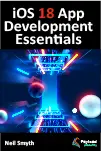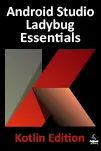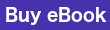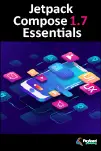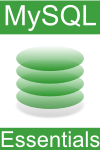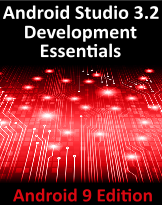
Android Studio 3.2 Development Essentials - Android 9 Edition was published on December 28, 2018. The current revision is 1.0. The revision of your copy of the book can be found in the copyright page at the start of the book.
Known Issues with Revision 1.0
There are no known issues with this edition.
A Note Regarding Android Studio 3.3
If you are using Android Studio 3.3 with the Android Studio 3.2 Essentials book some major changes have have been made to the project creation wizard which prevent you from specifying activity and layout names when creating new projects. The new wizard has also removed access to the ViewModel + Fragment template.
There are two solutions to this problem. One is download the Android Studio 3.2.1 release and use that while working though book (this is, after all, a book based on Android Studio 3.2). This can be dowloaded from the following URL:
https://developer.android.com/studio/archive
Alternatively, follow these steps in Android Studio 3.3 to be able to specify the name of the activities and to access the Fragment + View Model template:
1. Start Android Studio 3.3 and select the option to create a new project.
2. On the “Choose your project screen”, select the “Add No Activity” option and click “Next”.
3. Name the application and choose a location and API level for the project before clicking finish.
4. When the project has been created and the initial build has completed, use the Project tool window to locate the package (app -> java -> com.domain.appname).
5. Right-click on the package name in the Project tool window and select one of the following menu options depending on which chapter of the book you are working on:
New -> Activity -> Basic Activity
New -> Activity -> Empty Activity
New -> Activity -> Master/Detail Flow
New -> Activity -> Navigation Drawer Activity
New -> Activity -> Fragment + ViewModel
New -> Google -> Google Maps Activity
6. Use the resulting dialog to configure the activity in terms of activity name, layout name and programming language.
7. Be sure to enable the "Launcher Activity" option before clicking on the "Finish" button.
If you have encountered an issue with the book not listed above please contact us as at [email protected] and we will work to resolve the issue for you as quickly as possible.